Selecting an Alternate Financial Approver
All users in SmartBuy Plus are assigned a “financial approver”. The financial approver approves any employee reimbursement submitted for the user and also approves any other transactions that exceed the user’s financial limits.
In certain cases, user/employees perform work for more than one department. In such cases, the user/employee can be assigned multiple financial approvers. When this happens, one approver will be considered the “preferred approver” and will be used as the default approver for any transactions that require a financial approver’s review.
When multiple financial approvers have been assigned to a user, the appropriate approver can be selected by completing the following steps:
- Proceed to checkout.
- Click the “Requisition” tab and view the Summary
- Click the “Edit” button (see image below)
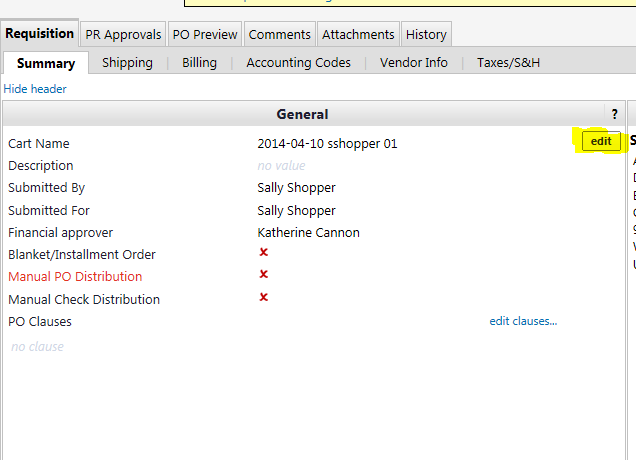
- Under the name of the financial approver, click on the “Select from profile values…” link.
- Click on the dropdown box to see a list of available approvers:
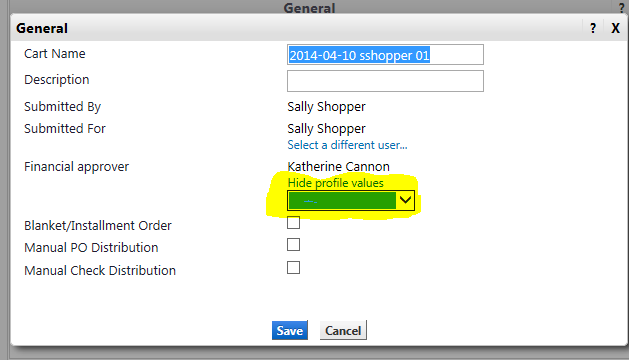
- Select the approver you want from the list and then click the blue “Save” button.
Important Notes
- If you are also changing the “Submitted For” value to a different user, you will need to click the “Save” button before you can select a different approver for them. One the “Submitted For” user has been selected and saved, follow the instructions above.
- In order for a user to have multiple financial approvers to choose from, the additional approvers need to be added by a SmartBuy Plus administrator. If there is a need for an additional approver to be added to a user, please email smartbuyplus@810zc.com and specify the user, the approver to be added, and the reason why the additional approver is necessary.
Purchasing Office
Purchasing Manager
Clark University
950 Main Street
Worcester, MA 01610
1-508-421-7385
Monday – Friday
8:30 a.m. to 5 p.m.
